Importing and Exporting GNOME Terminal Color Schemes
Unlike terminal emulators such as iTerm2 and Terminal.app, GNOME Terminal does not have an easy way to import and export color schemes as files. The closest analogue is via Profiles, which are managed in dconf.
Note that the following is not the most ideal approach. Tools such as Gogh do exist and provide an easy and automated way to apply color schemes to GNOME Terminal, as well as to a number of other terminal emulators. However, for the sake of learning, I think it is still helpful to document some details of how GNOME Terminal profiles are managed, and in the future, I plan to write my own tool to automate this.
As a sidenote, Gogh’s recommended usage is to fetch its shell script and then execute it on your local shell. This is a serious security risk and should always be avoided.
In addition to terminal emulator color schemes, I also have corresponding color schemes for tmux and my go-to text editor vim. Eventually, I plan to write tooling to manage color schemes across all of these.
Importing a GNOME Terminal Profile
This part assumes that you already have a profile exported from GNOME Terminal that contains the color scheme you want to apply. See below for more information on how to do this.
After installing GNOME Terminal on Elementary OS, there is no default profile created, and the only one that exists is an Unnamed profile:
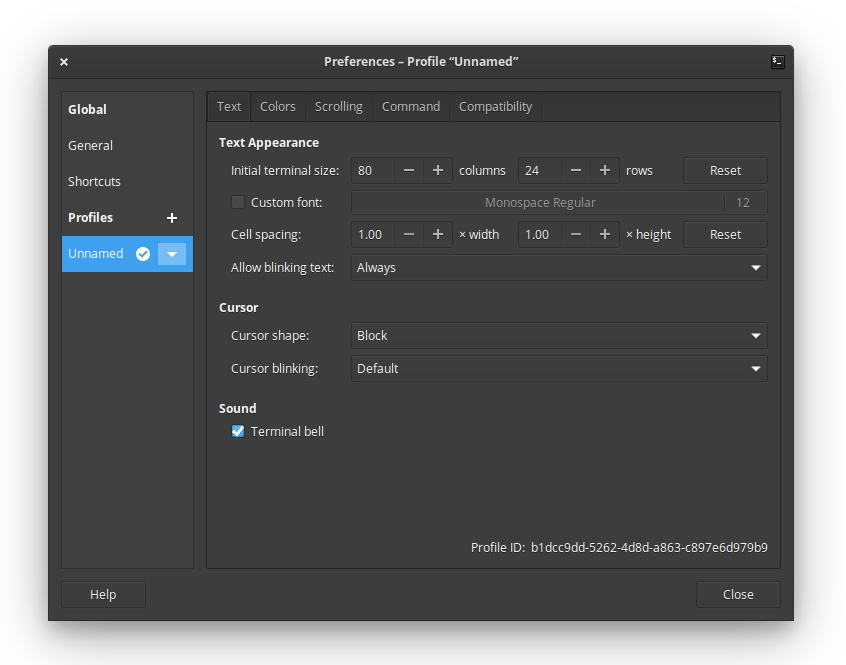
Similarly, running dconf dump /org/gnome/terminal/legacy/profiles:/ returns
no output.
The first step is to create a new default profile. Profiles are identified using a UUID, and the UUID of the default profile is needed in order to import a profile containing your color scheme.
Create a new profile, name it “default”, and set it as the default profile. This step is required before the unnamed profile can be removed. Note that the name of the new profile doesn’t really matter, since once the new profile is imported, it will overwrite the name in addition to other settings, including the colors. Now, delete the unnamed profile.
The dconf dump command will now output the new profile:
$ dconf dump /org/gnome/terminal/legacy/profiles:/
[/]
list=['e27d087d-18c4-4b72-83be-c84103543515']
default='e27d087d-18c4-4b72-83be-c84103543515'
[:e27d087d-18c4-4b72-83be-c84103543515]
visible-name='default'
As shown above, UUID of the new default profile is
e27d087d-18c4-4b72-83be-c84103543515. Now, import your profile file as
follows:
dconf load /org/gnome/terminal/legacy/profiles:/:e27d087d-18c4-4b72-83be-c84103543515/ < citylights-profile.dconf
This command will import the profile’s settings and will also immediately apply its settings and color scheme to any open terminal windows.
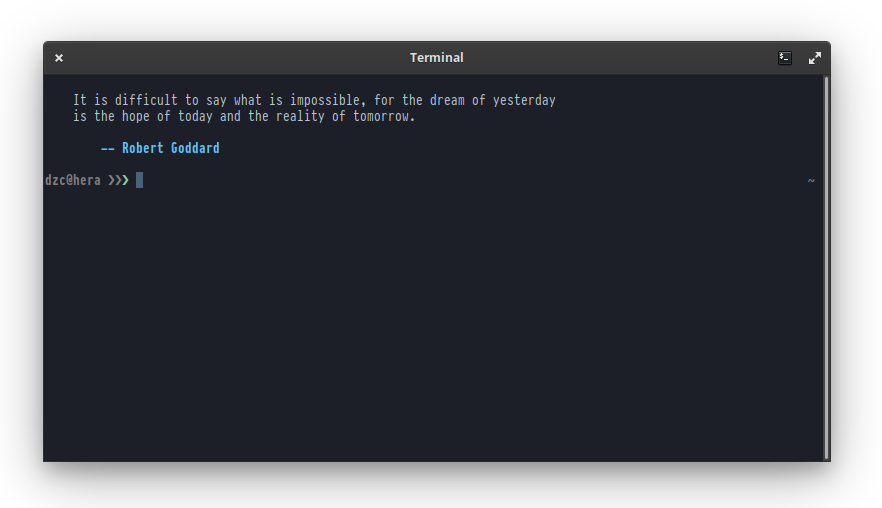
Exporting a GNOME Terminal Profile
To export a GNOME Terminal profile, first dump the list of profiles using
dconf dump:
$ dconf dump /org/gnome/terminal/legacy/profiles:/
[/]
list=['e27d087d-18c4-4b72-83be-c84103543515']
default='e27d087d-18c4-4b72-83be-c84103543515'
[:e27d087d-18c4-4b72-83be-c84103543515]
foreground-color='rgb(183,197,211)'
highlight-background-color='rgb(40,70,102)'
visible-name='City Lights'
palette=['rgb(51,63,74)', 'rgb(217,84,104)', 'rgb(139,212,156)', 'rgb(235,191,131)', 'rgb(83,154,252)', 'rgb(182,45,101)', 'rgb(112,225,232)', 'rgb(113,140,161)', 'rgb(65,80,94)', 'rgb(217,84,104)', 'rgb(139,212,156)', 'rgb(247,218,179)', 'rgb(94,196,255)', 'rgb(182,45,101)', 'rgb(112,225,232)', 'rgb(183,197,211)']
cursor-background-color='rgb(73,98,124)'
use-system-font=false
cursor-colors-set=true
highlight-colors-set=true
use-theme-colors=false
use-transparent-background=false
cursor-foreground-color='rgb(73,98,124)'
font='PragmataPro Mono 10'
allow-bold=true
use-theme-transparency=false
bold-color-same-as-fg=true
bold-color='#97979C9CACAC'
background-color='rgb(28,31,39)'
background-transparency-percent=7
cursor-blink-mode='off'
highlight-foreground-color='#'
Note that unlike the output of the same dconf dump command in the previous
section, this command’s output is much more verbose, since the profile now
overrides many of the default settings.
Using the UUID of the profile you want to export (which in this case is
e27d087d-18c4-4b72-83be-c84103543515) dump its settings into a file:
dconf dump /org/gnome/terminal/legacy/profiles:/:e27d087d-18c4-4b72-83be-c84103543515/ > citylights-profile.dconf
This file can in turn be imported using the steps described above.