Installing GNOME Terminal on Elementary OS 5.1 Hera
Elementary OS has become my favorite Linux distribution. The Pantheon desktop environment is unmatched among Linux desktop environments in terms of usability and aesthetics. While earlier versions were rather buggy, the latest version, 5.1 Hera, has become stable enough for daily usage.
Elementary comes with its own terminal emulator, Pantheon Terminal, which, like many other aspects of the distribution, focuses on simplicity. However, I still prefer using GNOME Terminal due to its richer feature set and customizability.
Installing GNOME Terminal on Elementary OS is not as straightforward as installing most other apps–which is mainly done via AppCenter–and takes a few extra steps.
Installing GNOME Terminal
First, install the gnome-terminal package:
sudo apt install gnome-terminal
Although GNOME Terminal is installed, getting it to show up in the Slingshot
app launcher takes an additional step. To do so, open the gnome-terminal
desktop file. This will require root privileges:
sudo vi /usr/share/applications/gnome-terminal.desktop
You can also do this via Files by opening a New Window As Administrator and
navigating to the /usr/share/applications directory.
Make the following two changes:
- Change the name to GNOME Terminal since both terminal emulators are named “Terminal” by default.
- Comment out or remove the line beginning with
OnlyShowIn. This will add GNOME Terminal to Slingshot.
[Desktop Entry]
Name=GNOME Terminal # <-- Change to GNOME Terminal
Comment=Use the command line
Keywords=shell;prompt;command;commandline;cmd;
TryExec=gnome-terminal
Exec=gnome-terminal
Icon=utilities-terminal
Type=Application
X-GNOME-DocPath=gnome-terminal/index.html
X-GNOME-Bugzilla-Bugzilla=GNOME
X-GNOME-Bugzilla-Product=gnome-terminal
X-GNOME-Bugzilla-Component=BugBuddyBugs
X-GNOME-Bugzilla-Version=3.28.2
Categories=GNOME;GTK;System;TerminalEmulator;
StartupNotify=true
X-GNOME-SingleWindow=false
#OnlyShowIn=GNOME;Unity; # <-- comment out or remove this line
Actions=new-window
--- snipped ---
Hide menubar by default
To hide the GNOME Terminal menubar by default, first install dconf-tools:
sudo apt install dconf-tools
Open dconf Editor, navigate to /org/gnome/terminal/legacy, and
uncheck default-show-menubar:
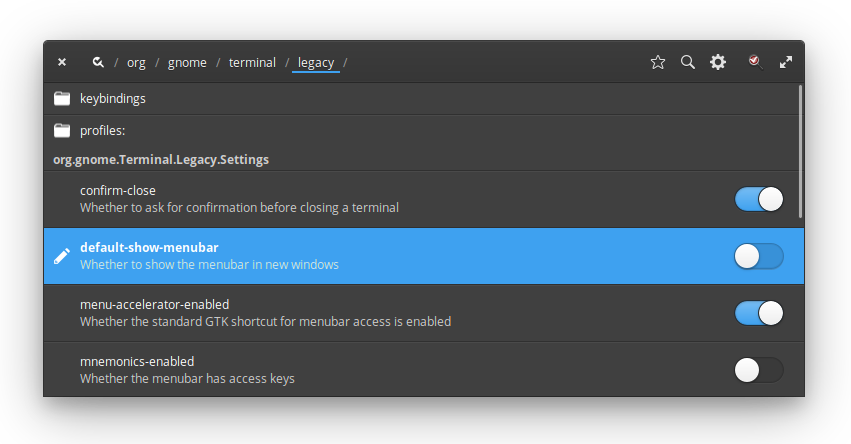
The menubar can be toggled by right clicking in the terminal window and selecting “Show Menubar” or via the F10 key.
Add GNOME Terminal Here context menu option
A useful feature is to have an option in the Files right click context menu to
open a GNOME Terminal window in the current directory. To do this, create a
Contractor file for gnome-terminal:
sudo vi /usr/share/contractor/gnome-terminal.contract
Add the following:
[Contractor Entry]
Name=Open GNOME Terminal Here
Icon=
Description=Open in GNOME Terminal
MimeType=inode/directory
Exec=gnome-terminal --working-directory=%u
X-GNOME-Gettext-Domain=contractor
This will add a “Open GNOME Terminal Here” option to the right click menu in Files. Note that this option appears at the bottom of the menu and not under the “Open in” menu, which includes (Pantheon) Terminal by default. It would be nice if there was an easy way to add a GNOME Terminal option there for consistency, but this works well enough for now.